Synchronise
When you edit a course in the toolkit, it is "in the cloud". So when you have finished editing make sure you download the updated version to your CrossCountry app before you do further work offline e.g taking photos out on course, adding audio or videos.
Step by Step
- On your smartphone or tablet, go to CrossCountry app
- Open the course you want to update
- Tap Details
- Open in Toolkit
- Tap the Download icon
- You have now updated the course in CrossCountry App with any edits you made to it in the toolkit
- The course will go into Your Courses in the app in the Downloads tab. When you edit it, it is moved to Your Courses
- When you have finished, upload it again. It will replace the version on the Toolkit. If by chance someone has editing it in the Toolkit in the interim, you get alerted and can then decide whether to replace or create a new version.
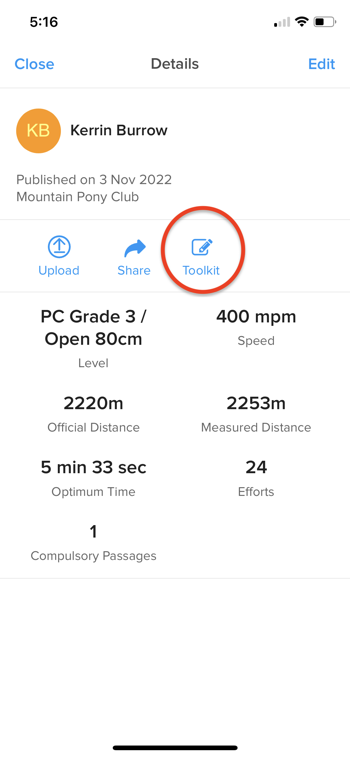
Download the course
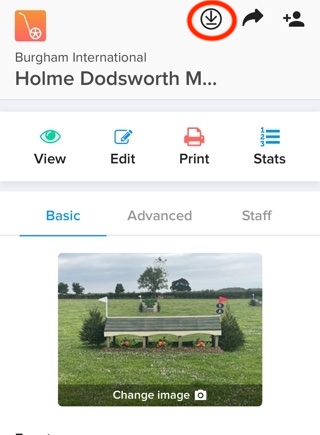
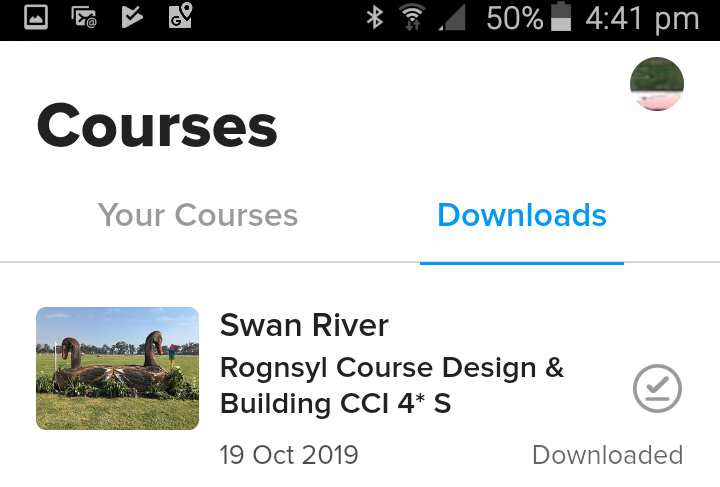
Still have a question?
Contact help@crosscountryapp.com