Overlay your courses
Overlay courses in the editor to see how they intersect. Identify crossing points or possible conflicts before you even set a fence in place. Swap instantly between courses in the editor. Overlaying courses is especially useful if two different designers are working on the same competition. All courses must be in the same event. This is a how to move them
Step by Step
- For each course you want to overlay open the course in toolkit.crosscountryapp.com
- Set the track colour. This colour will display in the CrossCountry app which helps riders to differentiate them and adds variety
- You will see all the courses in the same event listed in chronological order. They can be unlisted or public
- When you turn on an overlay the colour is inherited if you have already set it, or you can set it in the list. A colour you set in the list will not display in the CrossCountry app
- Turn overlays on and off
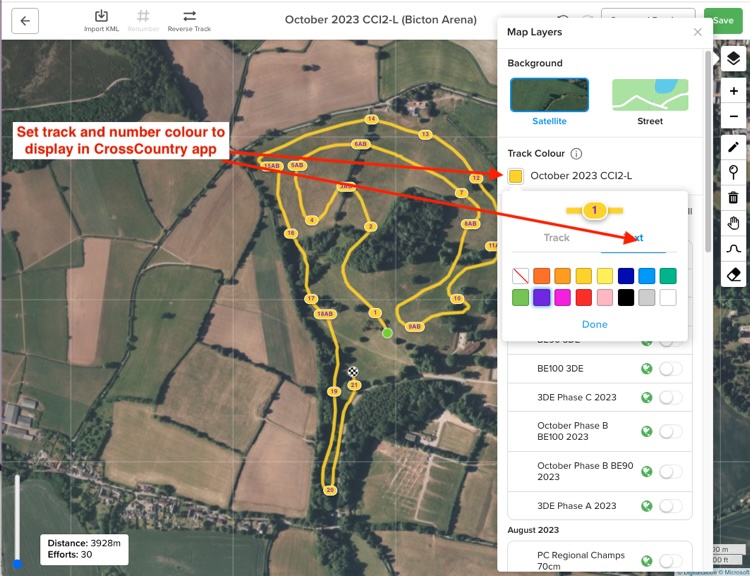
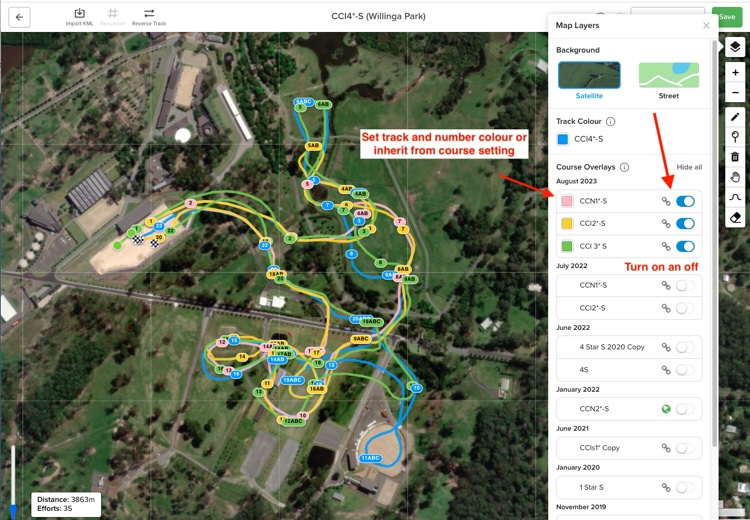
A really useful shortcut
Swap between courses you are editing by clicking on the overlay link (Save first)
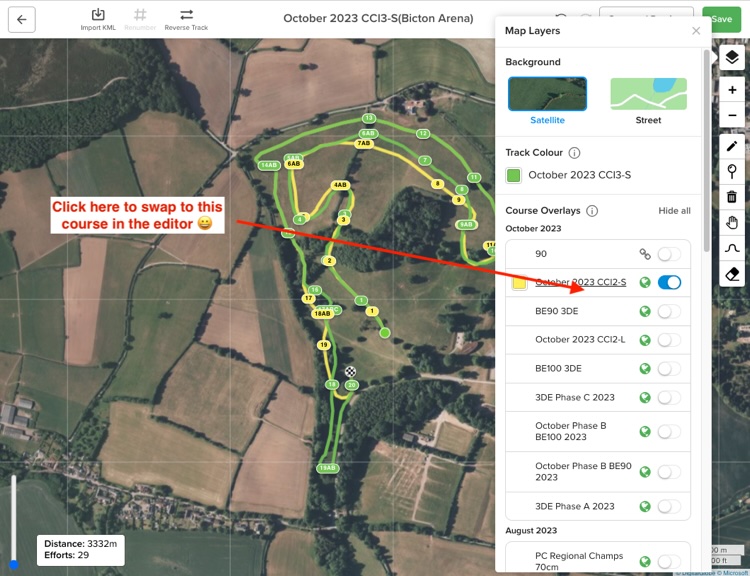
Find out how to overlay courses on your print maps