Get Started with CrossCountry app
- Explore the course library
- Show location on course
- Record a course
- Numbering
- Pausing and erasing
- Add or change optimum time
- Upload a course
- Download a course
- Personalise a course
- Share a course
- Share a course from CrossCountry 1 (Wheel icon)
- Social media
- Delete a course
- Minute markers Count Up/Down
- Minute marker Reminders
- Course walking and riding to time tips
- Subscriptions
- Mobile Troubleshooting
- Learn Hub Toolkit Help
Explore the Library
Explore our curated course library with thousands of quality courses shared by riders, course designers, builders and organisers. See latest events at a glance and events near you. Enable location services for greater accuracy. Pull down from the top of the screen to refresh the course library if you are waiting for a course to be published
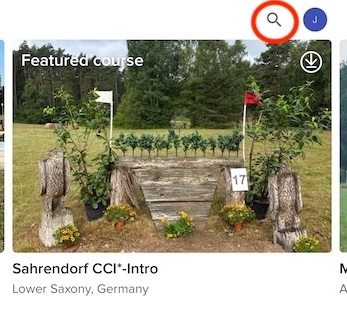
View a course online by tapping anywhere on the photo or details. You can see how many people have viewed a course and whether it has photos. Download the course (Pro feature) for faster performance and to personalise it with your own photos, notes and the optimum time if it is not set.
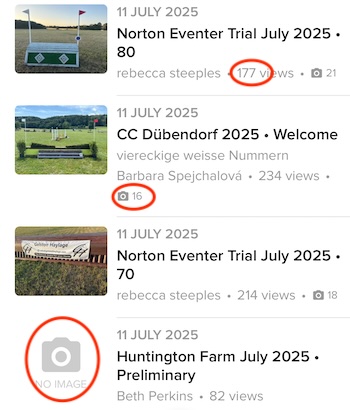
Search for courses
Search by event name, level, country etc.
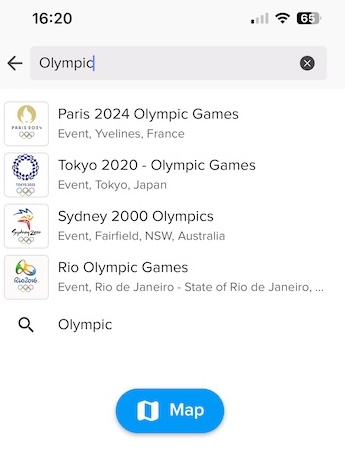
Pro users can also search by a map
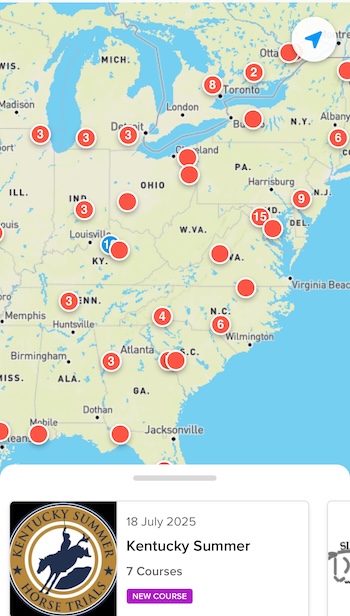
Photos
Click on any jump to see a photo and other information such as measurements and frangible status. Swipe down to see multiple photos and videos and browse left and right through the jumps. Photos are visible to all app users (i.e. not behind a paywall), but some courses do not have photos. Riders can add photos with Pro and share these updated courses privately or publicly.
Zoom in to see fence names on the map
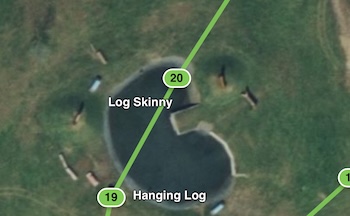
Show your location on course
At an unfamiliar venue, show your location to find your way around a course and make your course walking more efficient. Tap the arrow to turn on the location beacon. Jump judges use it to find your jump.
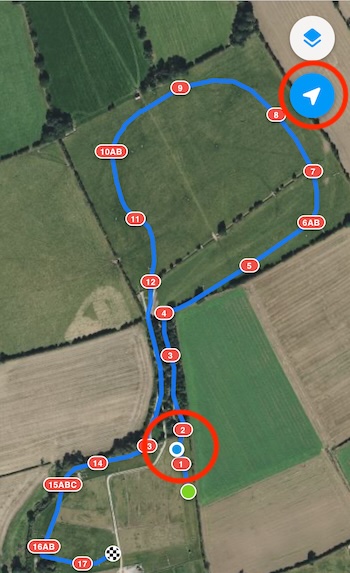
Choose between satellite and street backgrounds. The setting applies to all course you view
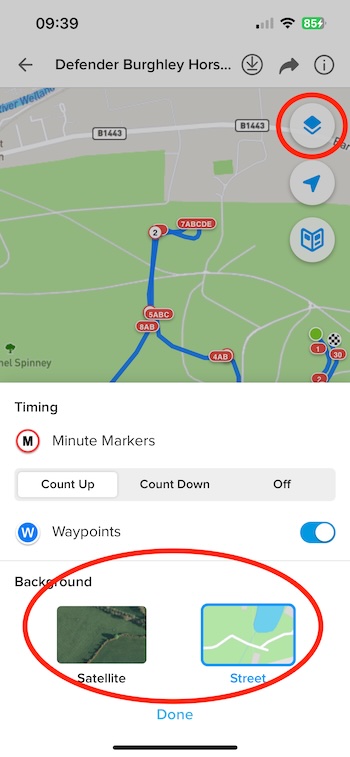
Some courses have a venue guide to help you find your way around
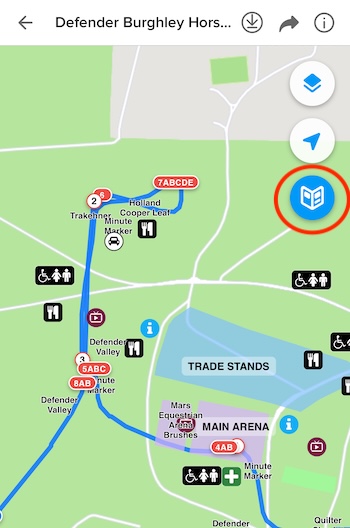
Record a course (Pro feature)
Take a free 7 day trial in the app of the Pro features
Press the + and add course details.
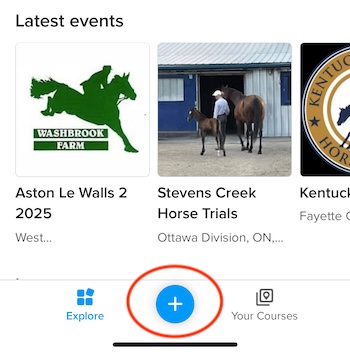
Enter the name of the event. If you have internet, it will search for the event in our database. Or you can enter a new event. You can record without internet but you will not see the satellite background until you are back online
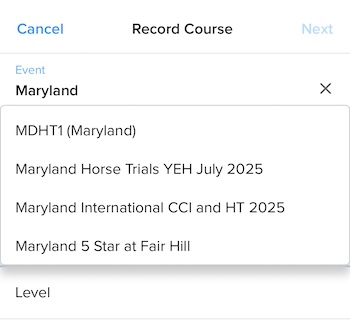
If you do not know the optimum time, leave it blank. You can set it later and adjust your minute markers.
You must press Start to begin recording a course.
If you lock the phone and put it in your pocket CrossCountry will continue to record and beep when you reach a Minute Marker. Make sure your sound is turned up.
Add Jumps
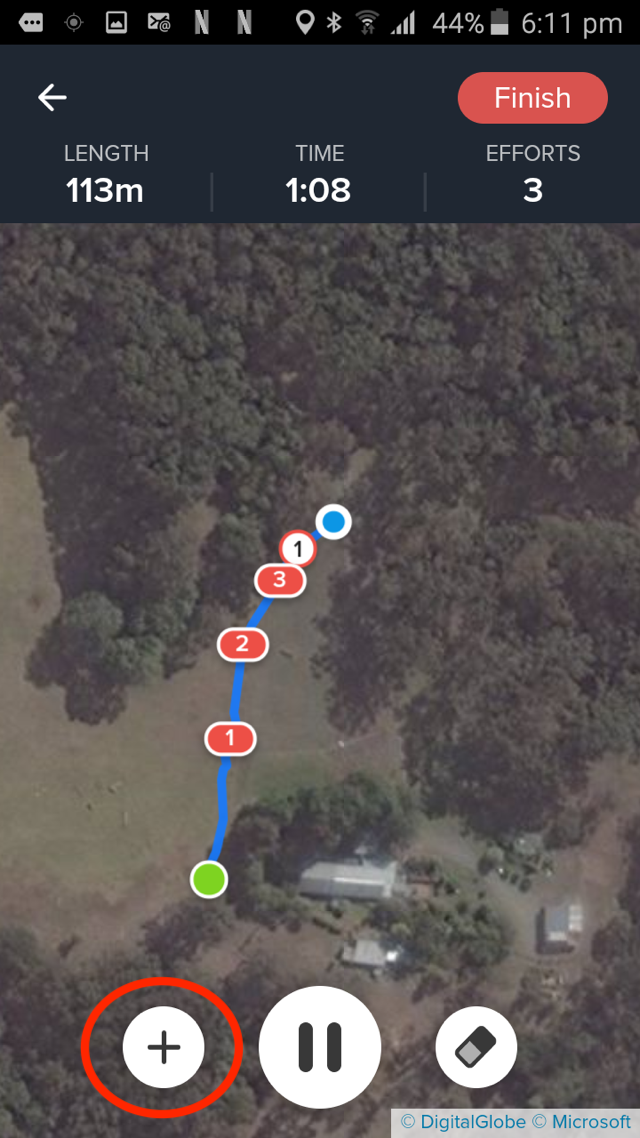
The Plus adds a jump and pauses GPS tracking so you can walk different lines. By tapping Jump you can change to a Compulsory Passage (Flags) or Waypoint. A Waypoint is a point which you can place anywhere on the course to remind yourself of a fork in the track, difficult terrain, overhanging branches or where you want to check your watch.
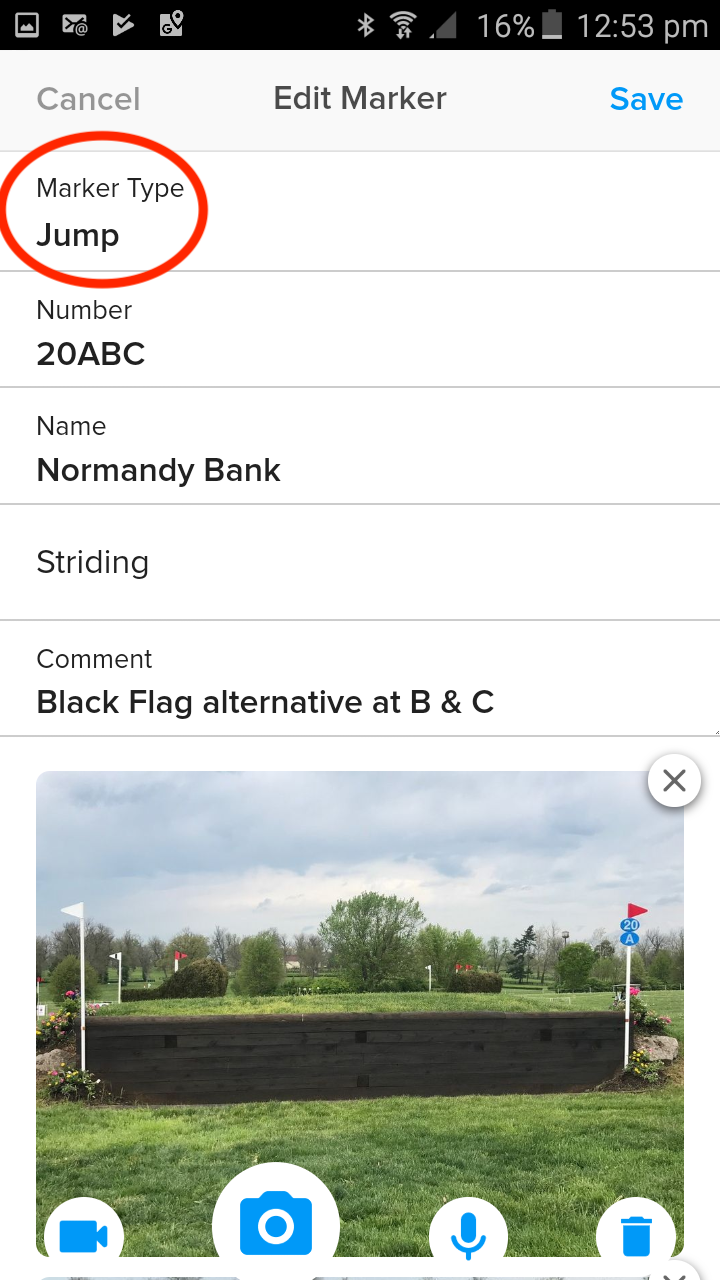
Numbering
CrossCountry predicts jump number to save you typing each time. If you want to change the number to 7A, just tap on the Number bar and click A. You can enter A, B etc as separate jumps or tap A and B etc together to create a combination jump to which you can add multiple photos of the different elements.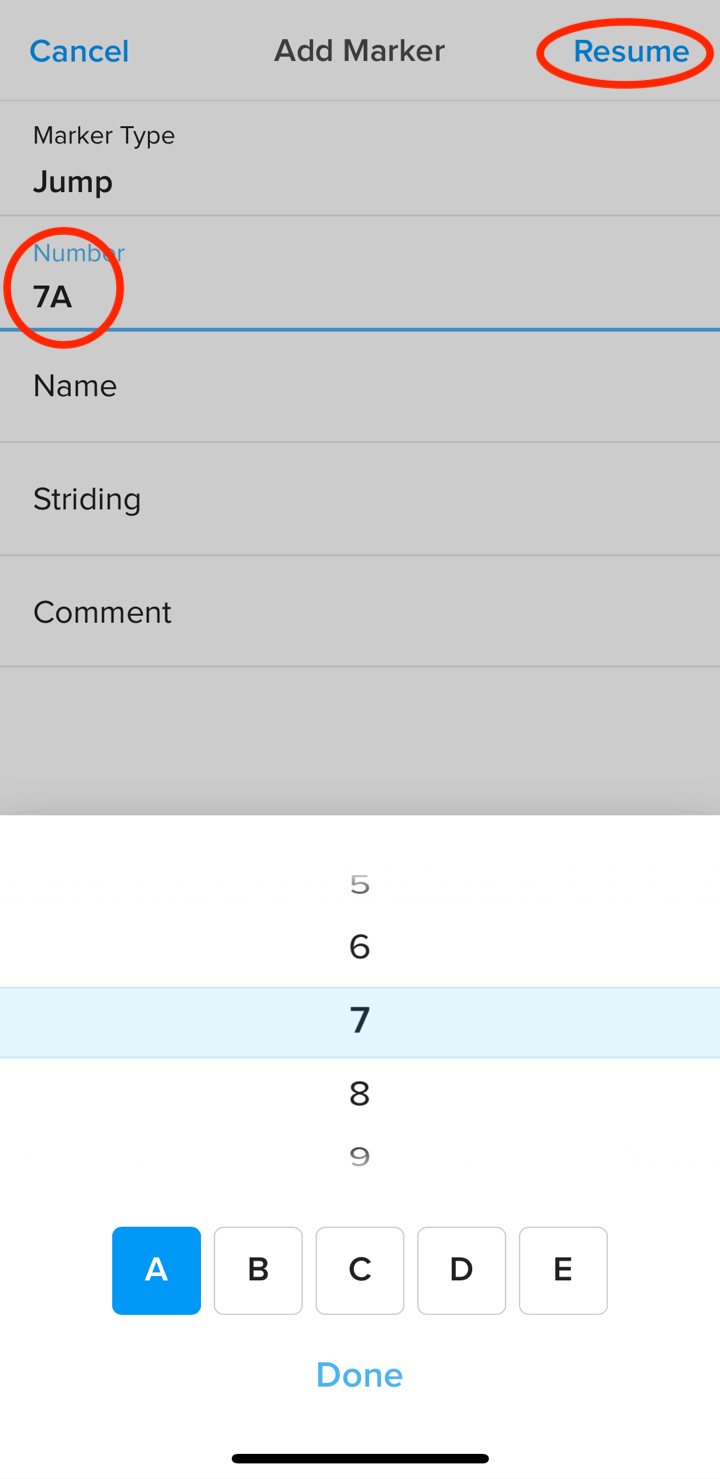
If you enter an A, then the next element will automatically be B. After that, the jump number will automatically increment again. ie. 7B goes to 8. If you wish to add a C, set the jump number to 7 and select C
Adding a jump name, comment and striding is optional. You can take one or more photos or videos of a jump.
When the photo/video is saved and you are finished adding information, tap Resume and tracking will resume. Photos, voice memos, comments etc can also be added later.
Please note that some older Android phones will not record video. They take a photo instead
Pausing and Erasing
You can pause GPS tracking any time. If you need to interrupt your course walk for longer, exit the recording with the back arrow. Note how the CrossCountry displays a dynamic time (based on speed entered) distance measured and efforts count
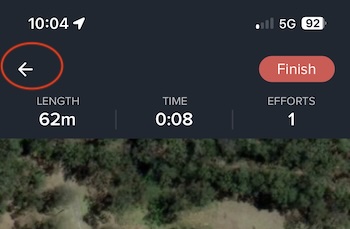
The course will be saved in Your Courses, with red text. Reopen it when you are ready to resume
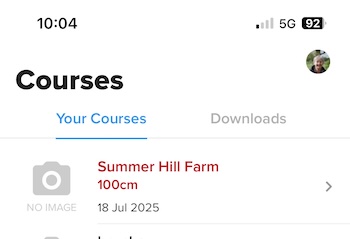
If you go the wrong way you can use the Erase function to retrace your steps (e.g back to the last jump). It may help to zoom in first. Accept the Erase to finish. The app redraws the track and adjusts course length when you resume.
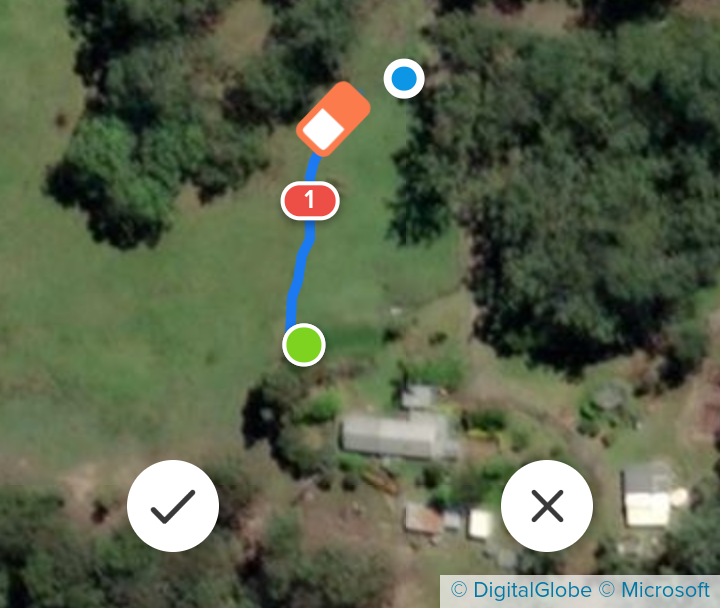
If you forget to restart after a pause and have been walking in a direct line, rather than retracing your steps, just press Resume and CrossCountry will draw a straight line from the point at which you paused.
When you resume, CrossCountry measures in a straight line from where you paused to your current location so it will automatically measure the width of the fence when you pause, walk around and start again. (This is especially useful with water jumps so you don't get wet feet). When course designers measure the course, they include the width of the jumps in their measurements. CrossCountry is designed to measure the course as accurately as possible.
At the Finish
After pressing Finish, CrossCountry calculates the final position of Minute Markers if you have entered the Optimum Time
Add or change Optimum Time
If you are using a course from the library always check the optimum time. If there is no optimum time your minute markers may not be accurate
To Add or change the optimum time and recalculate minute markers download the course and click the Info button in the map view and then Edit.
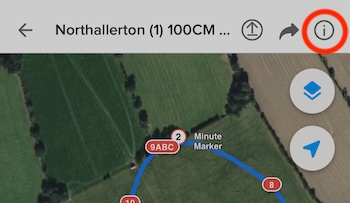
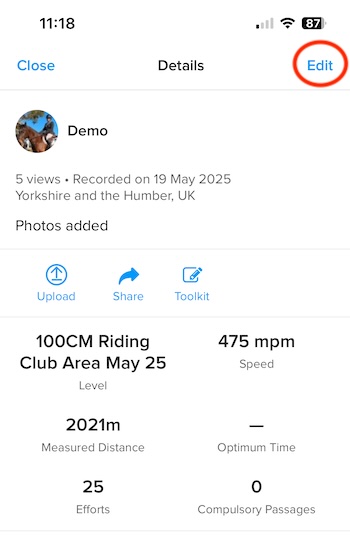
Add the optimum time and then Save

Minute Markers are Adjusted
Your minute markers will be adjusted. Press Close to go to the map view.
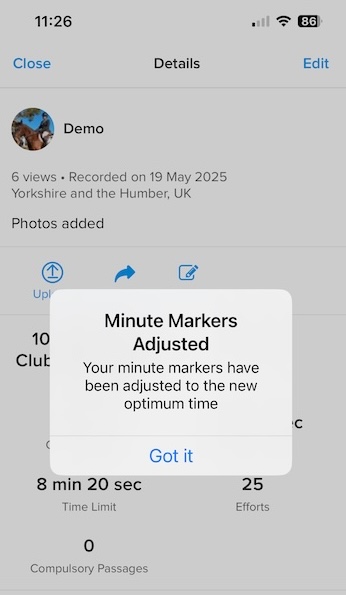
Upload a course
You can upload your course to our server and either make it public or unlisted. This is how you share a course and it is also a good way to backup your courses.
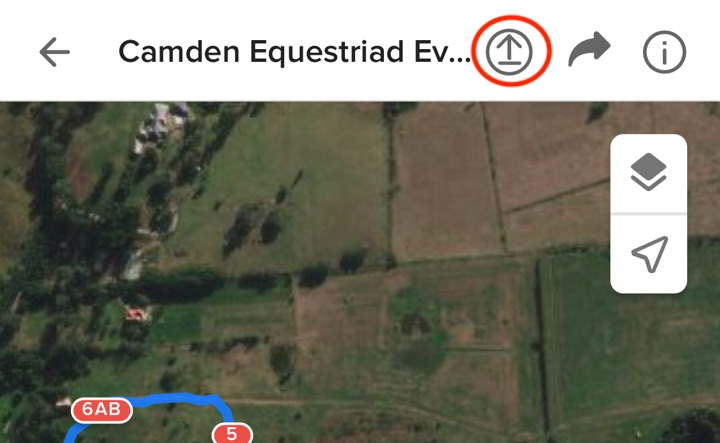
After uploading, you can optionally open the course in the Toolkit (our cloud based software) where you can select any fence photo as a thumbnail or add a photo from your album or camera roll. Use the free Toolkit to edit details such as Official distance for publication in the course library
Make sure when uploading that you keep the app open until you see the "Course Uploaded" message
Find out more about publishing courses with the Toolkit
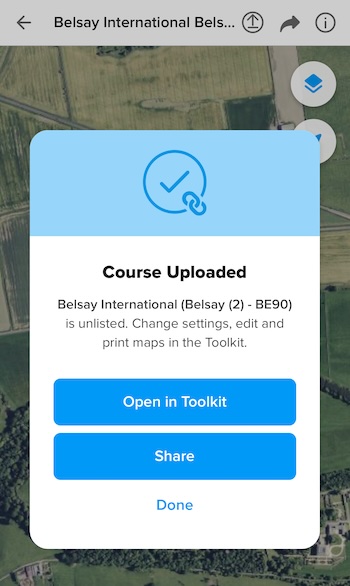
Download a course (Pro)
Download a course to personalise it or use it offline (Pro)
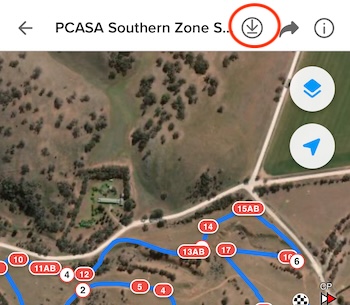
When you download a course it is put in Your Courses under the Downloads tab. If you are using a course from the library or shared by a friend always check the optimum time. If there is no optimum time your minute markers may not be accurate
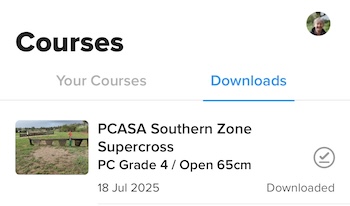
When you edit a course it is moved under the Your Courses tab. Courses you record are also under the Your Courses tab
Personalise a course (Pro)
You can make a personal version of any course in the library by downloading it.
Simply tap the Edit button to get started
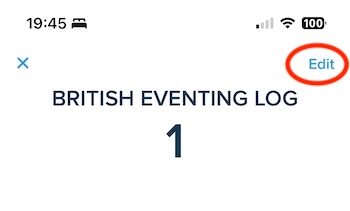
Add photos if it doesn't have them or your own extra ones, notes, striding, voice memos, video and advice from your coach.
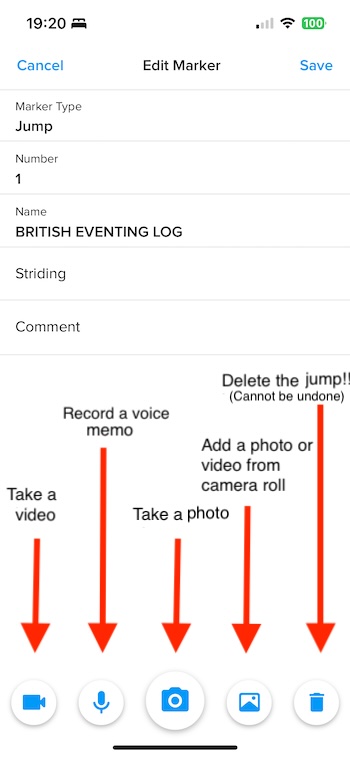
Use voice to text to record comments that you can then quickly browse before you ride. It works remarkably well

Share a course
You can share any course in the library via text, email, messenger, what's app, social media etc with the share button
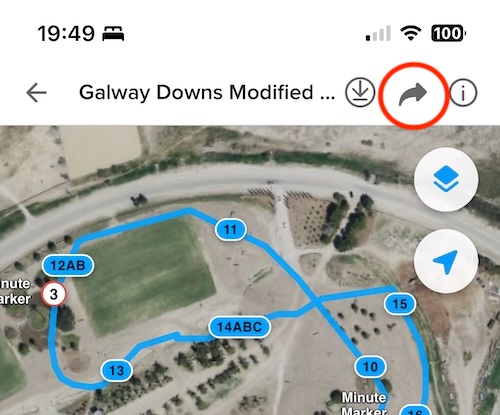
You can even share an individual jump
If you want to share a course that you have recorded privately, upload it first
The person receiving it opens the link and sees the course online (which does not give them minute markers) or if they have CrossCountry app installed on their phone or tablet, the course will open automatically in the app.Social media
You can share the course on your Facebook page or other social media. It will use the thumbnail which by default is the last photo on the course. You can change the thumbnail with your free Toolkit account. Find out more here.
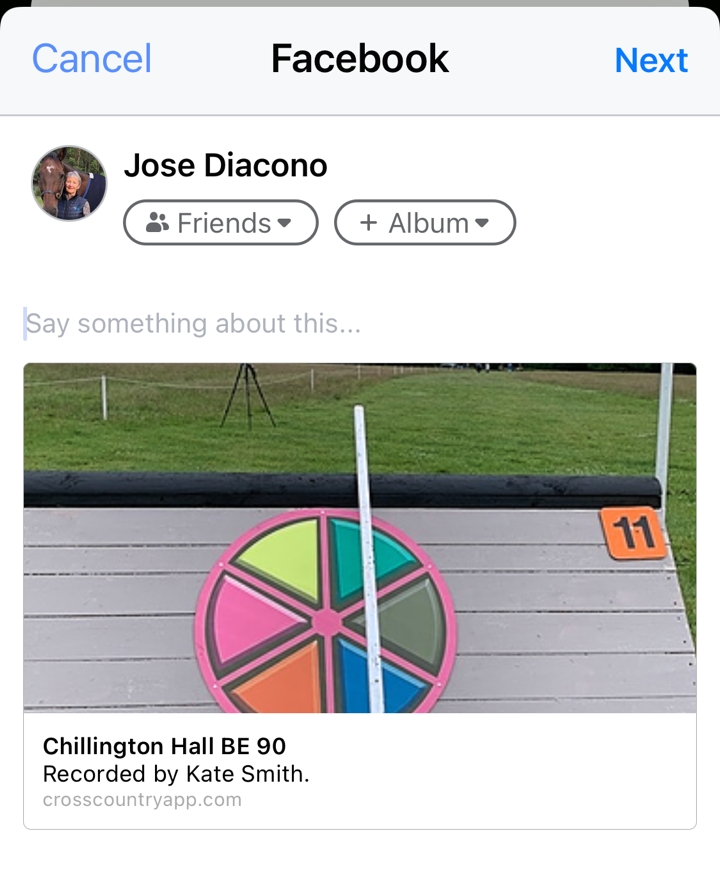
Share a course with CrossCountry 1 (wheel icon)
Follow these instructions
Upload the updated course again. If you are the owner or you are a collaborator you can choose to replace the original. Otherwise you will create your personal copy on the server.
Delete a course
To delete a course in "Your courses" or "Downloads", hold your finger on the course photo or details.
Count up/Count down minute markers (Pro)
You can choose from count up or count down minute markers
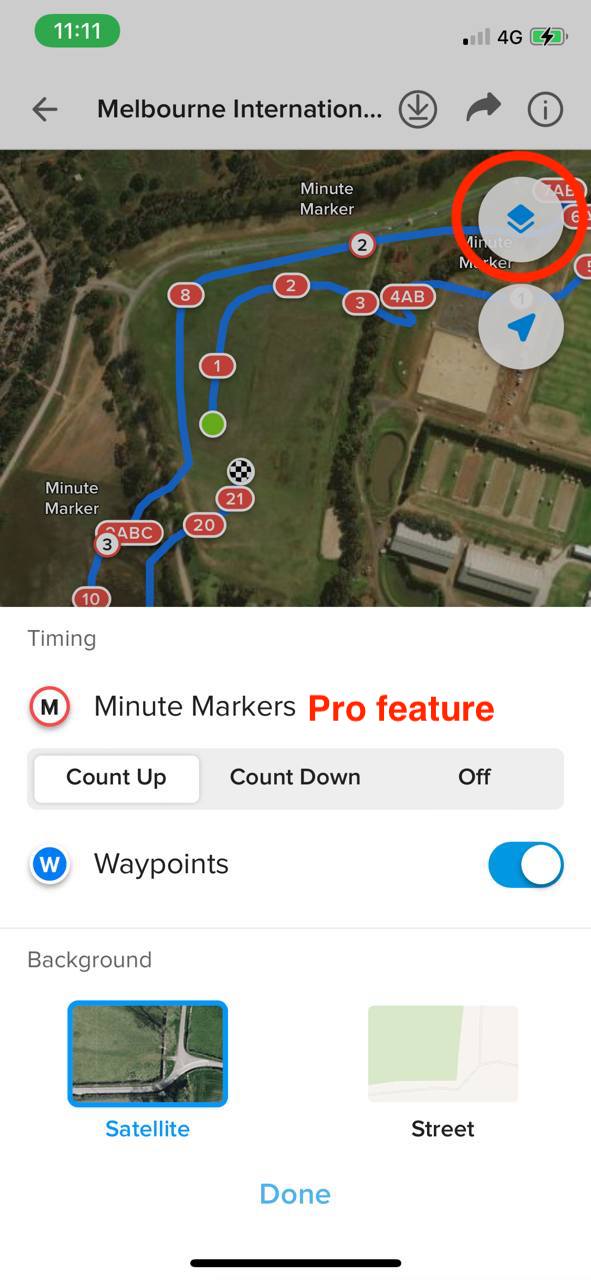
Minute marker reminders (Pro)
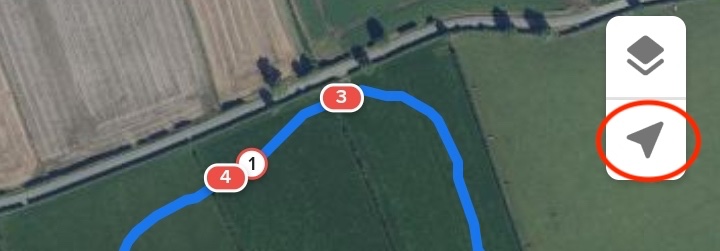
If you have a pre-recorded course or are walking your course a second time, you can turn on Minute marker reminders. Tap the location icon and your phone will beep when you get within 15m of a minute marker. Even when it is locked in your pocket! The Location button is useful to show you where you are too.
Read our article Using Minute Markers
If you forget to turn off "Location awareness" CrossCountry will alert you to avoid using too much battery
Provisional and final minute markers
Provisional Minute Markers are placed as you walk the course, every 500m for example for a 1* track. Your phone will beep to alert you. However, when you finish the course, CrossCountry calculates the exact position of minute markers based on the total length you have measured and the optimum time.
If you are riding a 3000m course at 500mpm your optimum time will be 6 minutes, CrossCountry will place the minute markers every 500m along the track but then at the end if you have measured the course at 3,060, it will reposition the markers to every 510m because you have told it that you still have to ride the course in 6 minutes.
Pre-recorded courses
If you are viewing or downloading a pre-recorded course from our library you must always check the optimum time and information at the event. Even if the course has been published by the organiser, times and tracks can change.
Course walking and riding to time tips
Walking the course with 5* winner and coach Craig Barrett.
8 Tips for your next cross country course walk from USEA ECP Coach and course designer Cathy Wieschhoff
Former British International Coach Yogi Breisner's advice on his course walk for the Voltaire Design Grassroots Championship at Badminton is universally valuable to any rider on any course.
Fitness for eventing with Craig Barrett focusses on horse and rider fitness for lower levels.
Rider Caroline Moseley has 8 Tips for Wearing a Stopwatch
Jess Cocks is one of our most experienced users. Read her tips for using CrossCountry app
Caroline Moore, the British Eventing National U 18 Coach and Junior Team Coach has these top course walking tips.
Support contacts
Phone/WhatsApp
Worldwide: Jose Diacono +61 418 224 081 (0418 224 081 in Australia)
UK & Ireland: Jill Martin 07557 147812
USA & Canada: Bonnie LaMonte on 610 476-1412