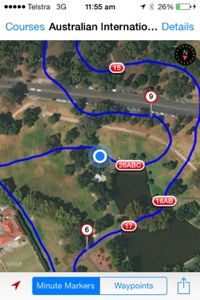Using CrossCountry 1
The CrossCountry 1 and CrossCountry Lite apps have been removed from the App Store and are no longer supported. They have been replaced by CrossCountry 2 which is free to download with an optional subscription


Help with CrossCountry 1 (wheel icon)
To create your first course press the + and add course details. mpm is meters per minute. Wait a moment to let the GPS locate your position accurately. (5 metres is best). If you do not know the optimum time, leave it blank. You can set it later and it will adjust your minute markers. It is not necessary to create a user account to record or download courses but you will need it to upload a course to the free cloud storage or to publish it in the library.You must press Start to start recording a course.
Adding Jumps
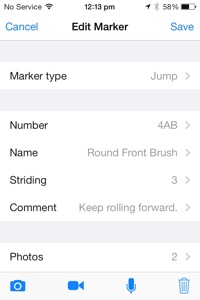
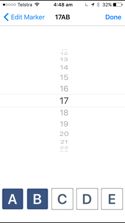
![]() adds a jump, compulsory flag or Waypoint and pauses CrossCountry so you can walk different lines and take photos or videos.
The default marker is a jump and CrossCountry predicts what number it should be to save you typing each time. If you want to change the number to 4A, just tap on the Number bar and click A or A and B etc to create a combination jump to which you can add multiple photos of the different elements. Or you can enter the A, B etc as separate jumps.
adds a jump, compulsory flag or Waypoint and pauses CrossCountry so you can walk different lines and take photos or videos.
The default marker is a jump and CrossCountry predicts what number it should be to save you typing each time. If you want to change the number to 4A, just tap on the Number bar and click A or A and B etc to create a combination jump to which you can add multiple photos of the different elements. Or you can enter the A, B etc as separate jumps.
Adding a jump name, comment and striding is optional. You can take one or more photos or videos of a jump. Save the jump when you are finished and tracking with resume. Photos, voice memos, comments etc can also be added later.
CrossCountry will continue to record and beep on the Minute Markers if you lock the phone and put it in your pocket.
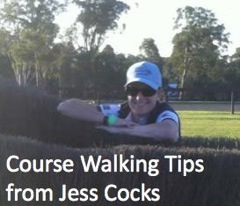 Waypoints
Waypoints
A Waypoint is a point which you can place anywhere on the course and CrossCountry will calculate the time at which you should be there. You might put one just before a long galloping stretch. Once the course is complete, click on the Waypoint icon at the bottom of the screen to display the time. Add photos etc to a waypoint to remind yourself of difficult terrain, turns or overhanging branches.
Erasing and Pausing
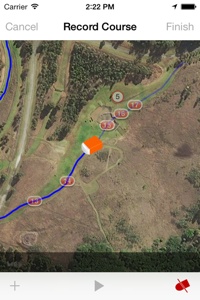 If you go the wrong way you can use the Erase function
If you go the wrong way you can use the Erase function ![]() to retrace your steps (e.g back to the last jump). It may help to zoom in first. To finish erasing click on the erase button again. The course length will be adjusted when you resume.
to retrace your steps (e.g back to the last jump). It may help to zoom in first. To finish erasing click on the erase button again. The course length will be adjusted when you resume.
You can pause any time by pressing ![]() In pause mode the screen goes red to alert you, and you can pan and zoom around in the normal iPhone way. Press
In pause mode the screen goes red to alert you, and you can pan and zoom around in the normal iPhone way. Press ![]() to continue tracking and measuring.
to continue tracking and measuring.
If you forget to restart after a pause and have been walking in a direct line, rather than retracing your steps, just press ![]() and CrossCountry will draw a straight line from the point at which you paused.
and CrossCountry will draw a straight line from the point at which you paused.
When you resume, CrossCountry measures in a straight line from the location you paused it, to your current location so it will automatically measure the width of the fence when you pause walk around and start again. (Especially useful with water jumps). When course designers measure the course, they include the width of the jumps in their measurements. CrossCountry is 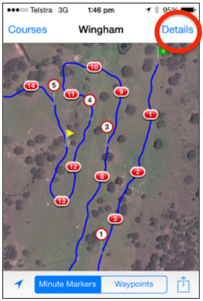 designed to measure the course as accurately as possible.
designed to measure the course as accurately as possible.
At the Finish
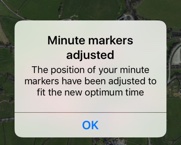 After pressing Finish, CrossCountry calculates the final position of Minute Markers.
After pressing Finish, CrossCountry calculates the final position of Minute Markers.
After finishing the course you can add or change the optimum time to recalculate minute markers by clicking on Details in the map view. You can add jump names, voice memos, comments and more photos on a subsequent course walk by clicking ![]() .
.
CrossCountry will keep on working if you lock your phone and put it in your pocket. If you forget and leave it for more than 1hr 30 miminutes though it will stop tracking to conserve your battery.
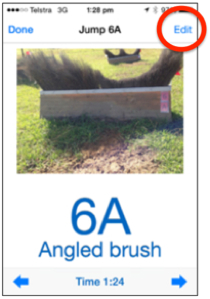 Reviewing
Reviewing
Click on any jump to see its photo and description. Swipe through multiple photos and videos (indicated by dots under the photo) in the normal iPhone way.
You can share your course
Email it privately to any CrossCountry or CrossCountry Lite user or upload a course to a website so everyone can download it. Follow these instructions
Find your location
Click on the arrow in map view to see where you are on course with the familiar blue dot.
Minute marker reminders for Riders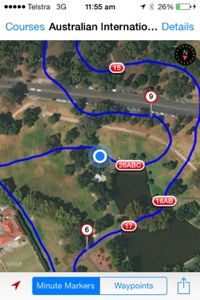
With the arrow turned on (it turns red), the app alerts you with the familiar beep when you get within 15 meters of a minute marker. Even when the iPhone is locked in your pocket! You can then check the map to find the precise minute marker location and familarise yourself with landmarks. This is really helpful when you are walking the course a second time or if you have been emailed or downloaded a course. This feature was created for the Australian Olympic Team and used in London.
Click the arrow again when you are finished to turn off 'location awareness' and save your battery.
Accuracy of minute markers
Provisional Minute Markers are placed as you walk the course, every 500m for example for a pre-novice track. Your iPhone will beep to alert you. However, when you finish the course, CrossCountry calculates the exact position of minute markers based on the total length you have measured and the optimum time.
If you are riding a 3000m course at 500mpm your optimum time will be 6 minutes, CrossCountry will place the minute markers every 500m along the track but then at the end if you have measured the course at 3,060, it will reposition the markers to every 510m because you have told it that you still have to ride the course in 6 minutes.
Pre-recorded courses
If you are downloading a pre-recorded course from our library you must always check the optimum time and information at the event. The digital courses are not official maps. Times and tracks can change.
More Tips on Riding to time
Advice from our users if you are new to wearing a watch
and experiences.
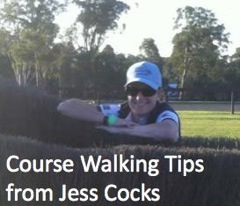
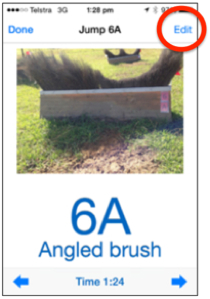 Reviewing
Reviewing